Installing Java : Introduction
- Software Developments, application development or mobile app development requires you to install java on your systems.
- Installing Java isn’t a tough task. Just follow us along and you will get it quite easily. Below are the steps for installing Java on Microsoft Window, Mac and Ubuntu.
Installation Java and Setting Path in Windows
- This section will discuss about the prerequisites for running Java program in your machine.
Step-1 : You can download the latest version of JDK from here,
| Link : For Windows - Click Here! |
Download according to your OS and architecture (32 and 64 bit). Follow proper steps and install the JDK in your machine.
Setting Path : To set permanent path in Windows follow these steps :
Step-2 : Right click My Computer Open Properties Advanced System Settings Environment Variables.
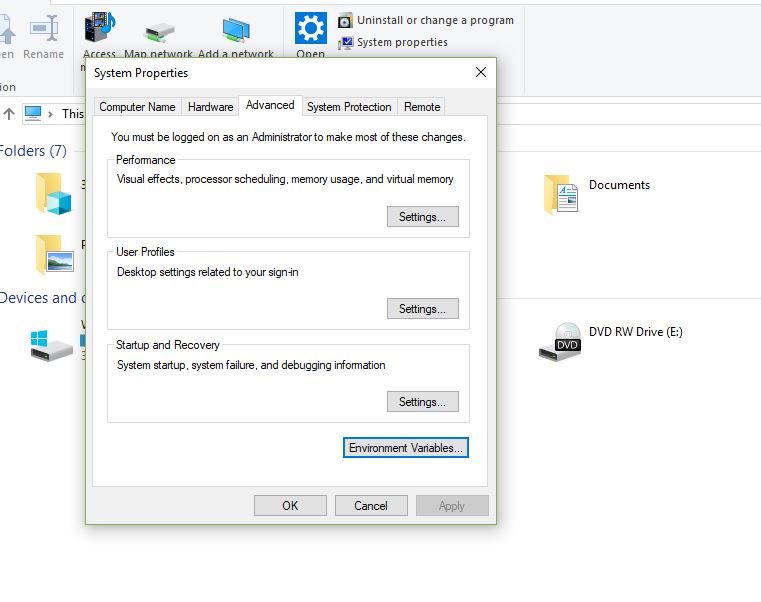
Step-3 : For user variable Click New Variable Name : Path.
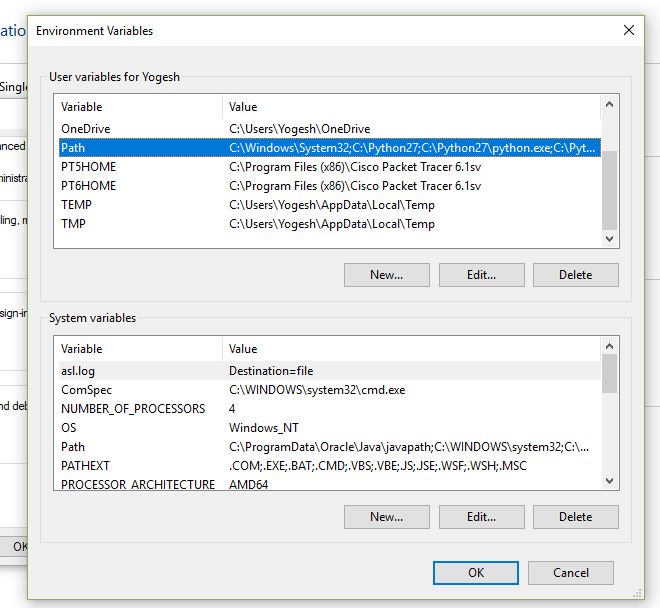
Step-4 : Copy the path of your JDK bin folder in Variable Value Click Ok OK Ok.
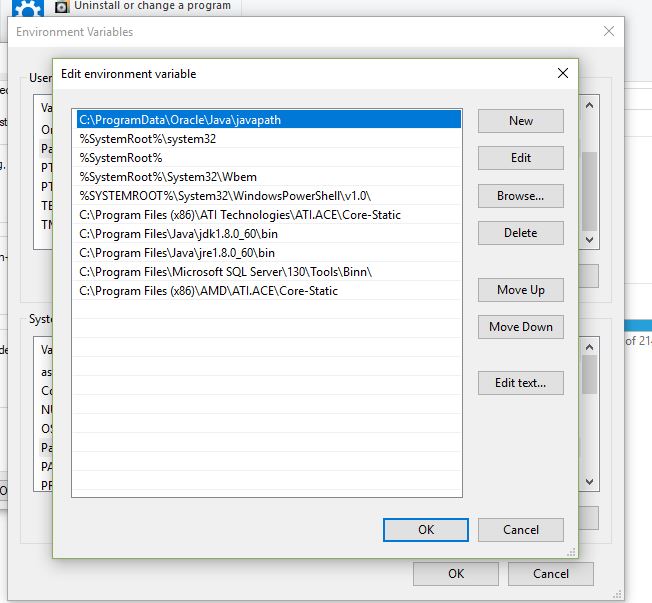
Installing Java : For Mac
- Java can also be installed over Apple Mac easily. Just follow the link below and you will easily get the steps of installing Java on Mac.
| Link : For MAC-Click Here! |
Installing Java : Conclusion
- You have successfully installed Java on your system. Congratulations!!! You are good to go now. See you in the upcoming chapters. You are going great.